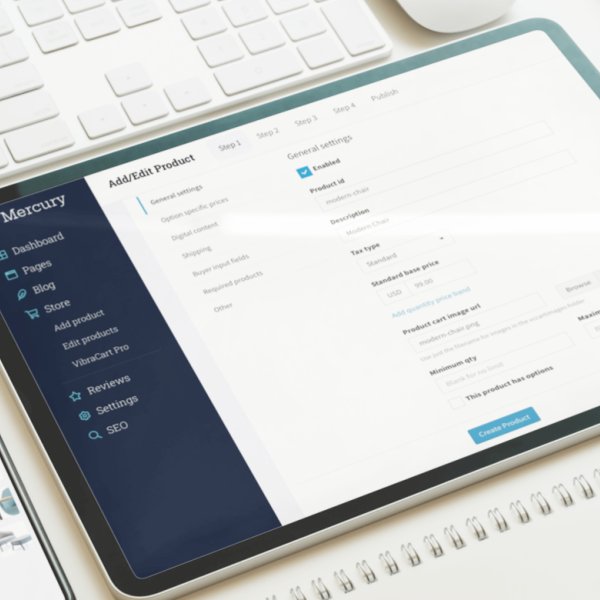Mercury comes with a multipurpose email template already preloaded into the admin area. The template will automatically load the logo you uploaded into the admin area of your website and display it in your email auto-responses.
You can manage the message from the admin area of your website in an easy and intuitive way.
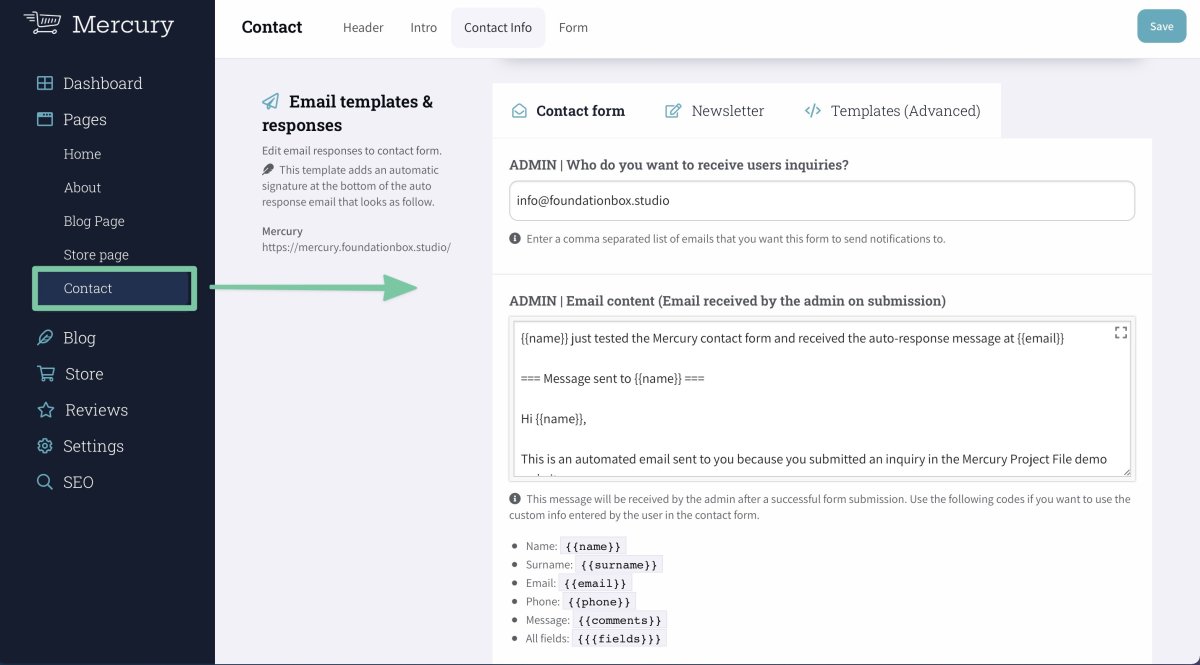
The email template comes preloaded into the admin area, so you won't need the email stacks to use this features.
Although, if you want to edit the layout of that template you will need to open the Email Template Project File that comes included with Mercury. To edit the Email template file you will need the Email Stacks by Weavers.space.
Inside the Email template Project file you will also find a template you can use to send branded order confirmation emails to your client. If you want to use this feature keep reading.
Setup branded emails in Vibracart Pro
Vibracart Pro (VCP) automatically send a simple email confirmation after a completed payment. Important - In order to use the Email Template that comes with Mercury for this feature you have to have The Email Stacks by Weavers Space, and publish it in a folder of your website.
Let's see how to setup this feature.
- Open the Email Template project file that comes with Mercury and navigate to the page called VCP - Order Confirmation
- In this page edit the current domain name (Now set to https://mercury.foundationbox.studio/... ) to https://yourdomain.com/... Also make sure you enter your information in the email signature as marked in the picture below.
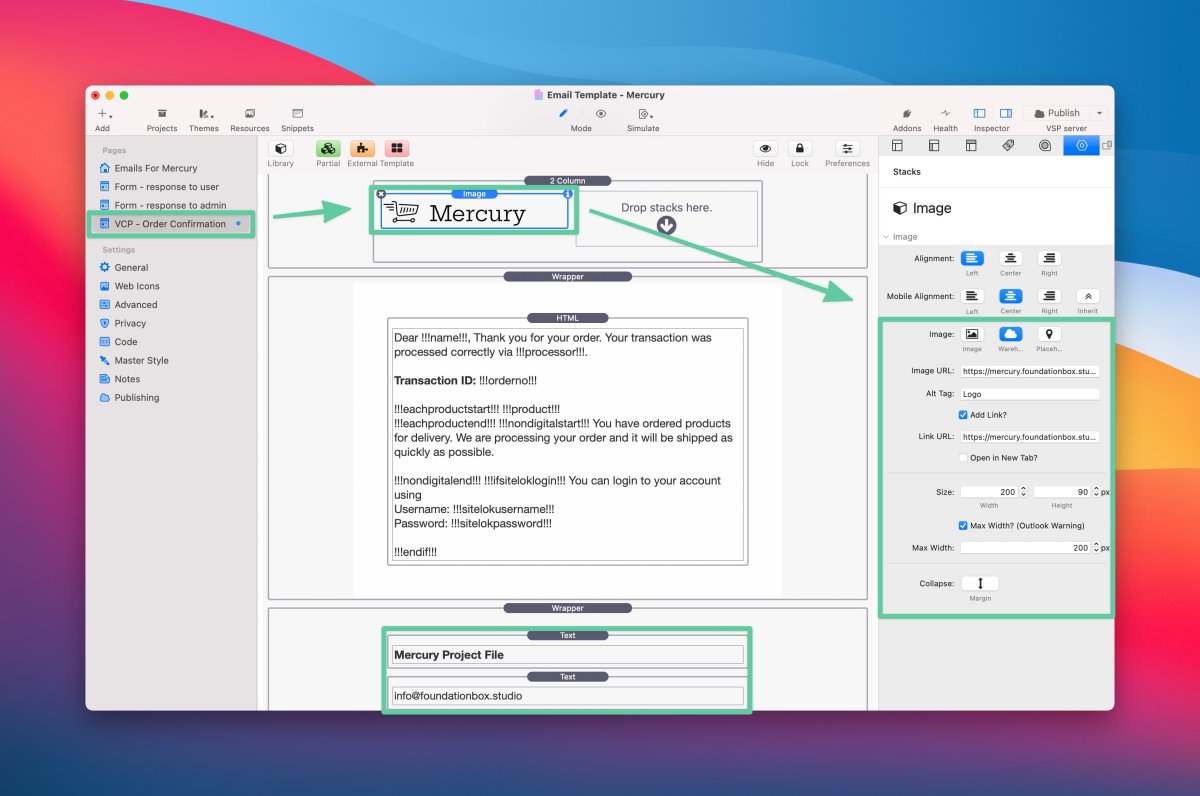
- Publish the Email Template project file to a folder of your website. You can create folder called /email-templates/ in the root of your website and set your General and Publishing setting of RW to that folder. For example https://yourdomain.com/email-template/.
- Go to the published admin area of your website and enter VCP Dashboard by clicking on Store > Vibracart Pro in the Admin sidebar.
- This is Vibracart Pro Dashboard. Click Tools > Configuration in the main menu and click the Page & Email templates tab. Paste the full URL to your email template page in the field labelled Successful order email template. For example https://yourdomain.com/email-templates/vcp-order-confirmation/index.html