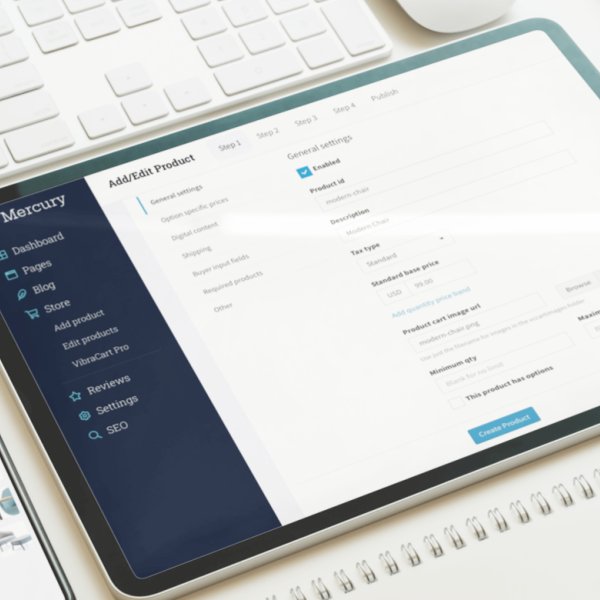Now that your website is published, and you had a walk around the admin area you are ready to personalize your Mercury project file even more. Before you start editing the project file, we recommend that you also setup the VCP Dashboard as described here and make sure Mercury fully works on your server.
How to edit the menu structure
Menus are probably the first thing you want to edit in a project file. As you will see, edit the Mercury Menu is a very easy task.
- In Rapidweaver navigate to the home page (Or any other front-end page) and locate the orange pen stack called Main Menu
- Open the Main Menu Pen Stack (If closed) and double click on the contained Partial to open it.
- Inside the Main Menu Partial you will find two different menus one for Large displays and another one for Tablet and Mobile.
- From here you can create new menu items or edit existing one to your needs.
- Once you are done editing exit the partial and the edits you did will automatically propagate through all your website pages where the menu partial is present.
Edit Logo Size
Mercury logo size is controlled by the `logo-width` class. You can easily find the Swatch for that class in the Site Style
- Open the Site Style Partial you can find at the top of every page
- Locate under 'General' the orange Pen Stack called 'Logo Width - Main Menu Bar' and open it.
- Inside that Pen Stack you will find a width Swatch with the class of `logo-width`that controls the width of the logo for small, medium, and Large devices
- Edit those values from the stack inspector and exit the Site style partial for your changes to be automatically propagated to all your website.